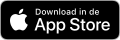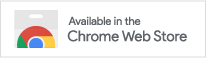Subscribe to your ClockWise calendar from your iPhone or iPad
With a few steps it is possible to connect the calendar on your smart device to the ClockWise calendar.
Note: This a read-only connection, so you cannot create or modify appointments.
Instructions
Go to the "Settings" app, to "Passwords & Accounts".
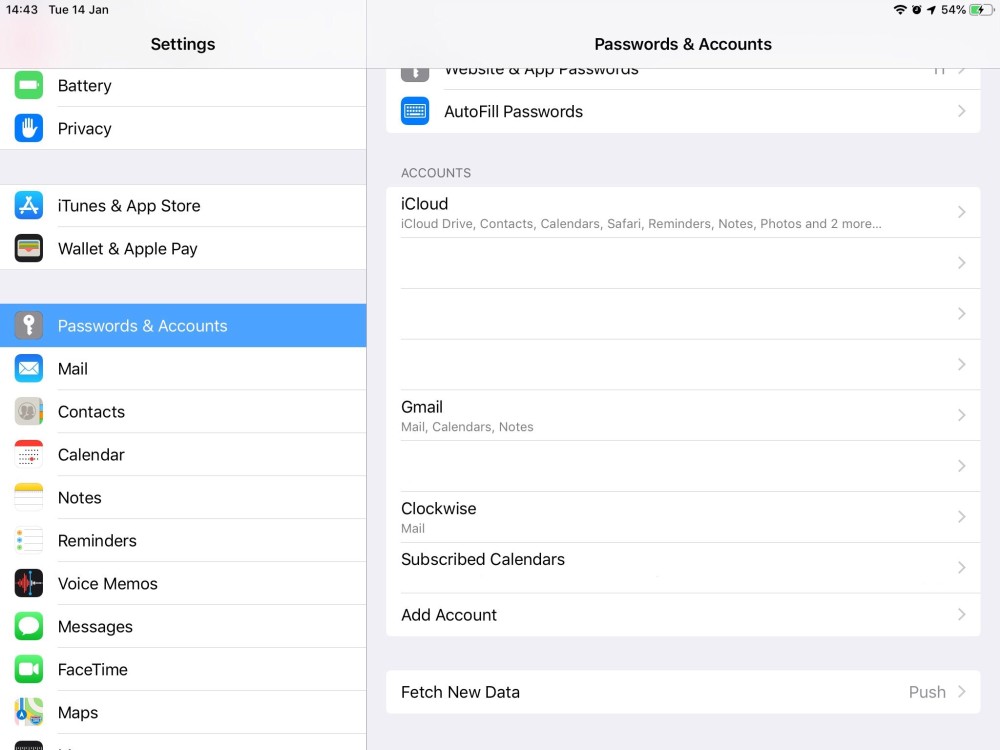
Fig 1: 'Passwords & accounts' settings page
Select "Add Account" -> "Other" -> "Add Subscribed Calendar".
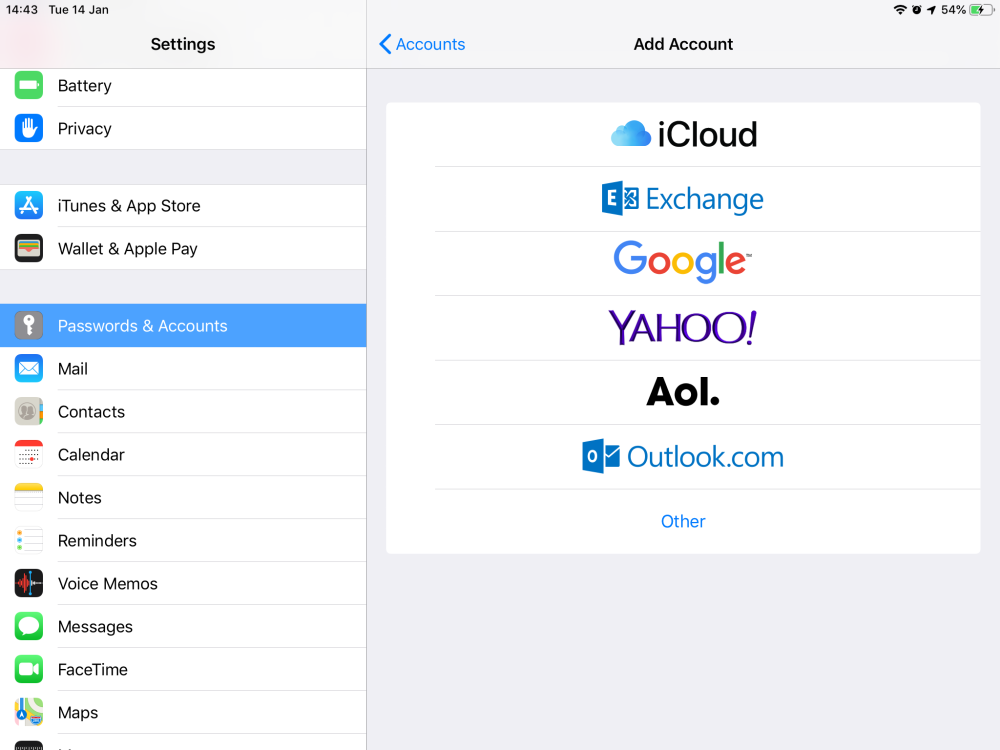
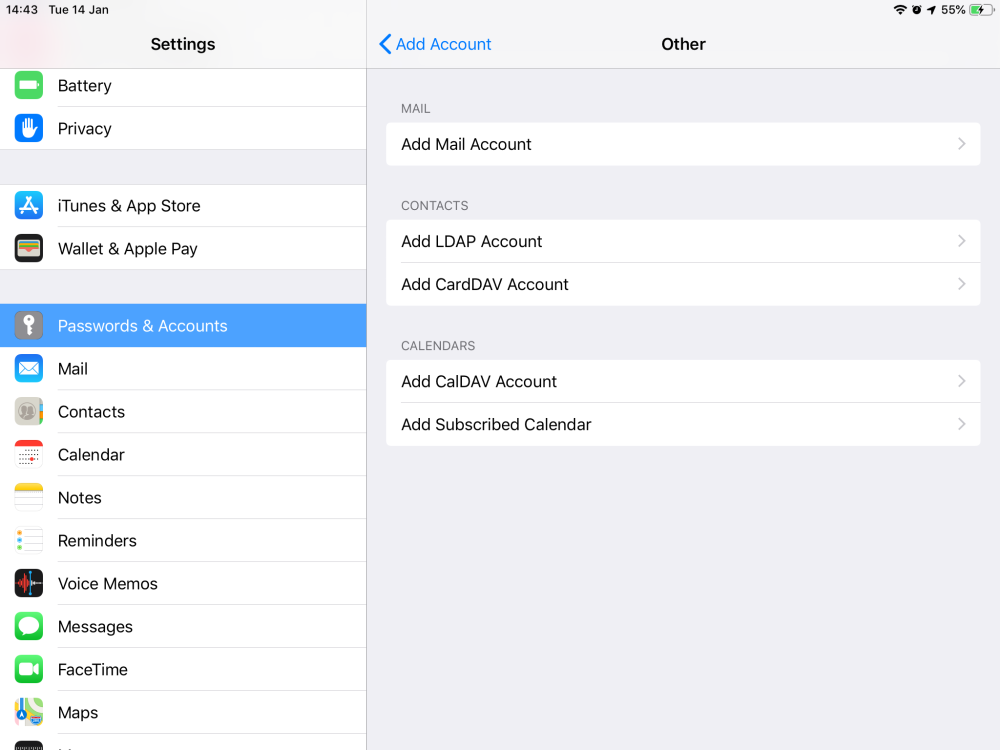
Fig 2 and 3: 'Other and 'Add subscribed calendar' buttons
The iPad asks for a servername. This will be something like https://company.clockwise.info/planning/icalendar.php, where company has to be replaced by the name of the ClockWise instance (usually the company name).
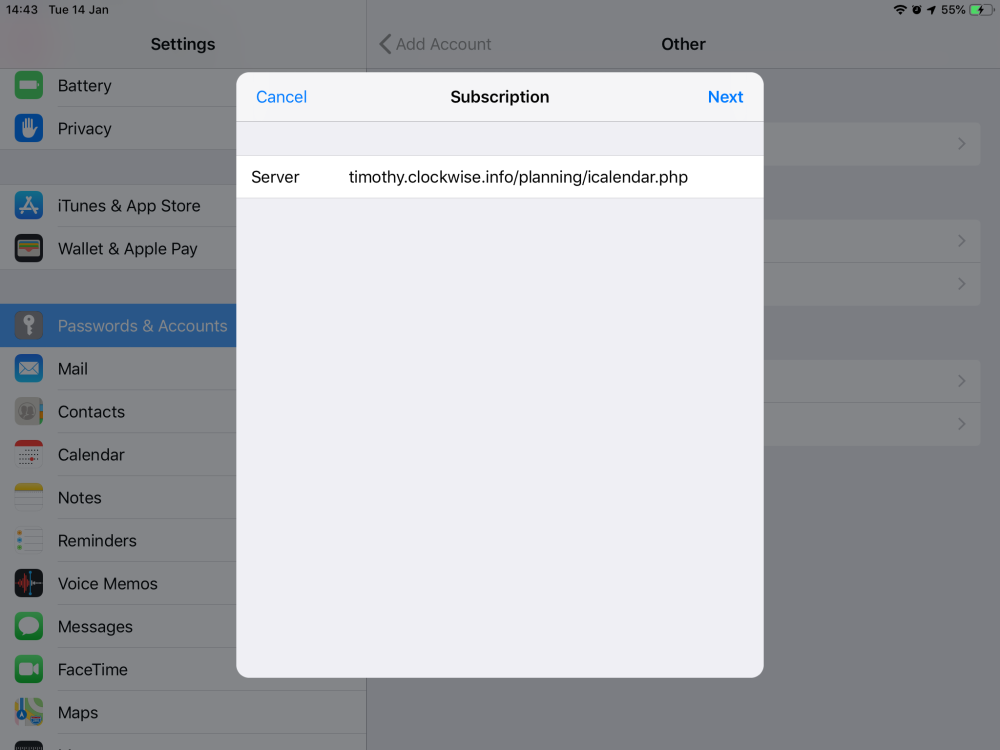
Fig 4: Servername, Enter instead of "timothy" the name of your ClockWise instance
After clicking "Next", iOS will ask for your username and password. Fill these in and make sure the option "Use SSL" is turned on. This makes the connection secure.
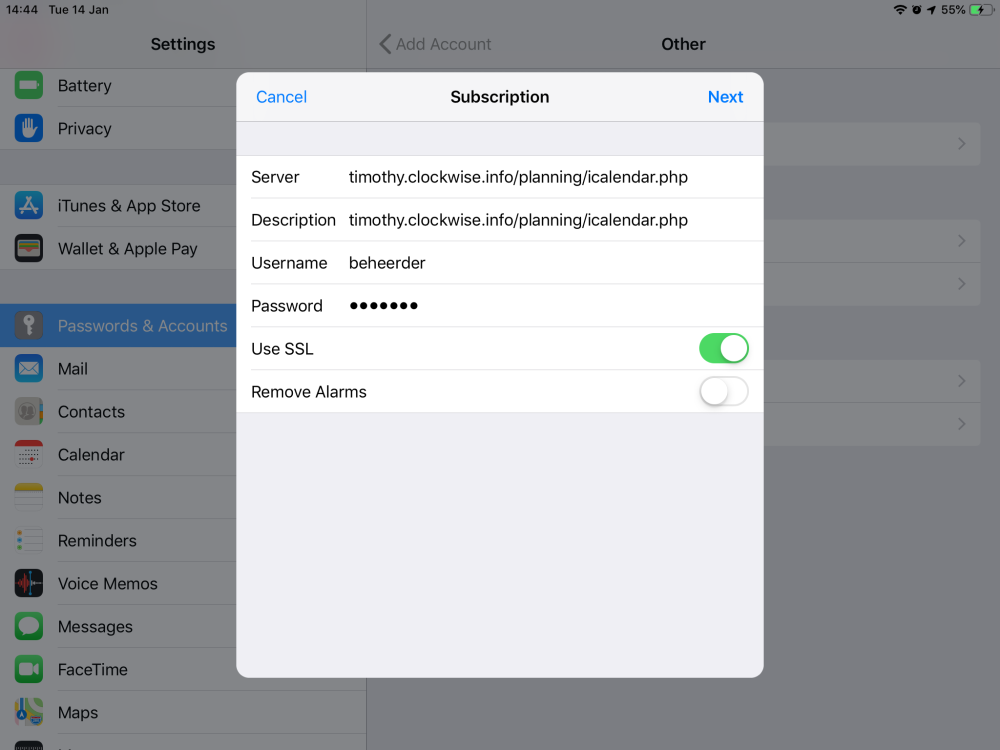
Fig 5: Username and password setting
After clicking "Next" again, you can go to the calendar app. There you will see the calendar. You can change things like the colour and the displayname in the settings within the calendar app.
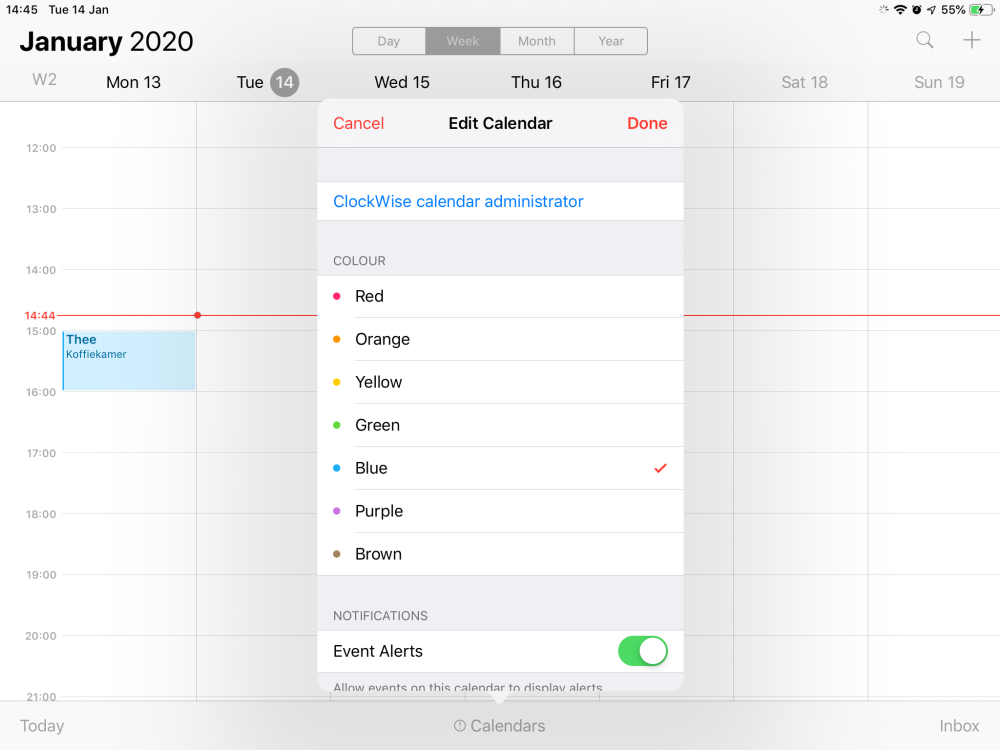
Fig 6: Setting in the calendar app
It is also possible to view appointments of others (not yourself) in Apple's calendar app. In order to do that, you have to follow the steps above, but add ?others=true to the server address. The url will look like https://company.clockwise.info/planning/icalendar.app?others=true.
Note: it might be useful to add something like "Others" to the displayname of the calendars, to distinguish both calendars from one another.