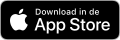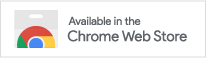Subscribe to your Clockwise calendar from your smartphone
With a few steps it is possible to connect the calendar on your smartphone to the ClockWise calendar. We are assuming here that you use the Google Calendar application.
Note: This is a read-only connection, so you cannot create or modify appointments.
Note: Google Calendar only supports public calendars. So within the instruction you will publicly share your calendar with anyone that has the link. Another possibility is that you install a third-party application which supports private calendars.
Instructions
Subscribing to a calendar is done via the site calendar.google.com. Log in with the same Google-account you use on your smartphone. You will see the same calendar as on your smartphone.
In the menu on the left hand side, you will find the text "Other calendars" with a plus icon next to it. Click on the plus, and choose "From URL".
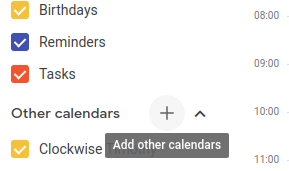
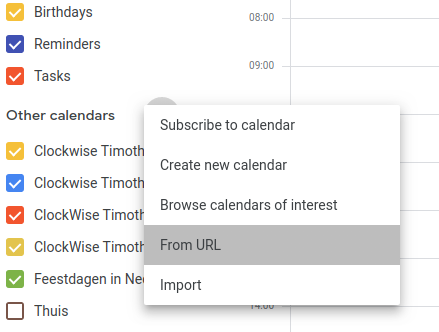
Fig 1 and 2: Adding 'other calendar' from URL
In a different window, go to ClockWise, tab Planning, subtab Administration, page "Export calendar". It is possible that this subtab or page is not visible. This is controlled in the settings. If you cannot change this, ask this to an administrator. If the option for the subtab is not visible at all, ask ClockWise.
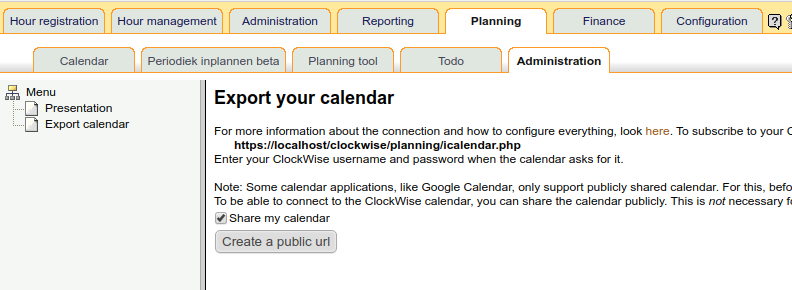
As mentioned before, Google Calendar only supports public calendars. So we will make the calendar public: On this page, there is a checkbox to share your calendar publicly. Tick it, and click the button to create a url. If you do that, a url will appear instead of the checkbox.
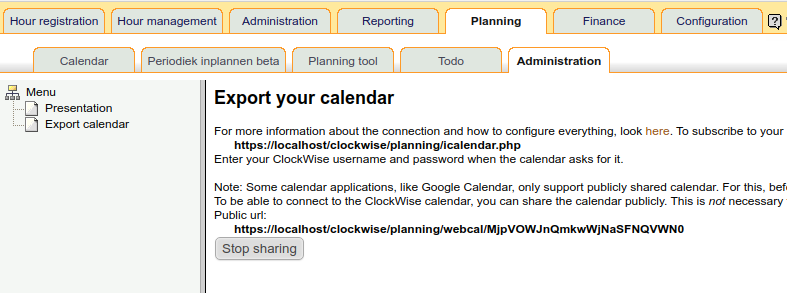
Copy this url, go back to Google Calendar and paste it in the text input. Click on "Add Calendar". Sometimes within the next 12 hours, your appointments should be visible in your calendar. In the settings, you can change things like the displayname of the calendar etc.
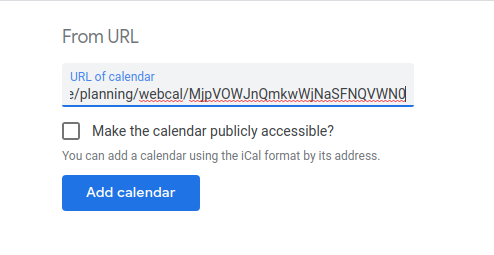
It is also possible to view appointments of others, instead of yours. For this, after pasting in the url in Google Calendar, you have to add ?others=true to the url. It might be useful to add something like 'Others' to the displayname of the calendar, in order to distinguish those appointments from your own.
Invalidating the public url
When you no longer want your calendar to be publicly reachable, it is possible to invalidate the url. On the page "Export calendar", there is a button "Stop sharing". By clicking this, the url will not be valid anymore. Any calendar subscribed to that url will not be updated anymore.